*/
 Graham Cunningham, a member of the Bar Council’s IT Panel, offers a guide to IT equipment for technophobes.
Graham Cunningham, a member of the Bar Council’s IT Panel, offers a guide to IT equipment for technophobes.
From time to time one reaches a technological crossroads. We have reached one such crossroads at the present time.
Many of you will be thinking about a purchasing a new computer device in the near future. Christmas is almost here again. Does your business need a new computer? A necessary purchase because the old system is no longer supported? You may be asking yourself - what do I buy and why? Is it a desk top; a note book; a net book; a tablet; or shall I just stick with what I have got and make it last longer? This article is aimed particularly at those (a) not fortunate enough to have children from roughly the age of 8 and/or (b) who are technophobes.
Rather like the BBC and in the best traditions of the independence of the Bar, as a member of the Bar’s IT panel, I cannot make specific product recommendations. I am here to outline some of the relative advantages and disadvantages of each. So here they are:
The desktop: used by the Bar for years, these need no introduction. They are inexpensive to buy (there is a lot of space to put a lot of components which are reducing in size and increasing in functionality all of the time) and positively gargantuan in storage space. There is often a separate key board and mouse, a “tower” containing the guts of the computer and a screen. Key issues to look out for are:
The notebook: Newer and a derivative of the bulky laptop, it also needs little introduction. Eminently portable, the notebook is now becoming thinner and much lighter e.g. Dell, Lenovo (better known as the original IBM ThinkPad), Apple’s MacBook Pro, or MacBook Air, Acer or HP. These may be more limited than a desktop in the amount of hard drive space built in. Larger heavier machines can have hard disks of around 500GB to save your work. Optimum screen standard is now 15.6’’ (always measured across the diagonal) on a notebook which is large enough to work comfortably on Word and Excel documents, the stuff of the Bar. Thinner models are more expensive.
However, most notebooks will allow you to attach an external screen to them – so one option is to go for a smaller screen on the notebook (to make it lighter and easier to carry) and have a separate screen in chambers/at home for more screen “real estate” for extended work on documents.
Notebook hard drives also now come in “solid state drive (SSD)” flavours – these have no moving parts and are faster than their traditional counterparts. They may also be more robust if you regularly take your laptop out and about (traditional hard drive heads can be somewhat fragile) but they are very expensive by comparison to traditional hard drives.
For those with a penchant for games when preparation of that legal opinion becomes just too much, make sure that you have a graphics card with a minimum standard of 1GB that supports DX11. This is not a magic code. Graphics hardware is useless in itself. It needs software to run it. DX11 is the standard for streaming information through the processors and is part of Windows 7 (see below).
All new machines will come with a number of USB ports (Universal Serial Bus – a standard connection between computer and separate device) that allow any compatible USB equipment to be attached (e.g. a printer, a mobile for uploading your camera pictures, external hard drives) although you will probably have to load a separate software program. The usually included CD/DVD drive allows games, music etc to be loaded. If you are a movie lover, make sure it is a DVD or Blu-ray drive.
Watch out if you do want a very thin ultra light notebook such as the MacBookAir or the Sony and Dell superlight laptops – there may not be an onboard CD/DVD drive, which is a bore if you want to review evidence sent to you on CD. Manufacturers are starting to assume that information, music and even software setting up USB devices can be streamed from the Internet; which is not really secure. External drives are also available but then you have to carry them too.
Make sure you are buying the latest operating system – Windows XP is no longer supported and Windows 7 is on the way out, superseded by Windows 8 which is now being offered. For Macs, Mac OS X Lion is the current version; the next iteration (Mountain Lion) will be released later in 2012. If your chambers does not have it, an extra investment of security software (Norton and McAfee are two well known names) is wise. They will see off most viruses that still persist in the IT world, if kept regularly updated. Macs were generally considered secure from attack but this fallacy was dispelled in April this year when it was reported that over half a million Macs were infected with malware, so it’s worth running virus software as a precaution (both Norton and McAfee have Mac products, and Sophos offers free Mac virus software). Windows 8 will apparently include anti-virus as part of the operating system software package.
Just one more thing. Make sure that your work is backed up to a secure separate device. Many chambers have off-site backup and monitoring companies (e.g. OnCore). These can be very good, but check how long it will take to get back your work from them if all goes horribly wrong. Your own backup on an external disk in chambers could get you back up and running much faster if you need to finish work urgently (and hard drives will die at the most inconvenient time). Oh and please note (the possibly apocryphal story) that one chambers was backing up its work onto the same hard drive that already contained its work. If the hard drive had crashed, it would have lost everything. Also, make sure that your chambers’ IT support periodically checks that the backup is working – an emergent situation is not the time to receive bad news that it is not!
The netbook: There is a theory that the netbook came and went in a very short space of time, giving way to the iPad and the other tablets currently on the marketplace. They are however, still around in large quantities.
Netbooks tend to be cheaper but very small and relatively slow, as the components are chosen to keep costs down and not for performance. The processor is usually an Intel Atom device. This is not a dual core device. The screen is usually no more than 10” (measured across the diagonal) which makes it difficult to work continuously and you may find the keyboard more cramped than you are used to with some interesting typographical results! The on-board hard drive will be very limited in terms of size (which means carrying around another storage device) and almost certainly there will be no CD/DVD drive. The advantage is that they are very light, very portable and very useful if you are travelling abroad, on holiday or want to work on the train etc.
The theory is that the netbook worked with the Internet. You could download whatever you needed from the Net and communicate through it for sending and receiving email. If you want to save money, have a look at eBay, otherwise prices new are around £150 - £250.
The tablet: The newest type of computer device of the lot. iPad is Apple’s version of the tablet (and Apple had 90% of the tablet market in 2011). Other well known makes are Acer and Samsung. Hewlett Packard, one of the most solid IT companies around, had, it is said, the most successful product of all.
No computer has ever worked without an operating system. The iPad works on an Apple operating system (iOS). Most of the remainder work on what is called an Android operating system while the Blackberry Playbook uses its own system.
This is a whole new concept. You will have to get used to “control by touch” on the screen to drag, tap and swipe in order to navigate the features on the tablet. There is an on-board keyboard to enter text. Look for a dual core processor and a screen resolution (how clear it is) of at least 1024x600. The iPad has an ultra-high resolution of 2048x1536 so you get brilliant displays. Hard drive storage is between 16GB and 64GB. It is likely there will be less USB connections to allow you to connect to a desktop or notebook. Make sure you ask how long the battery life is – the best offer around 10 hours but remember; if you want to watch videos or browse the Web, you will drain your battery very quickly.
The iPad currently costs around £400 for the Wi-Fi version. (Wi-Fi is Wireless Fidelity – i.e. you can lock onto an unsecure wireless network anywhere with permission).
What are its advantages? If you have an iPhone, there is seamless familiarity and you will be instantly at home with the operating system on the iPad. It comes with a growing library of applications software (popularly known as “apps”) which permit a wealth of different activities to be carried out. If you are into media, you can synchronise with Apple’s music library iTunes.
Not everything is advantage. There are websites that require Flash support. This is a technology that is used to display video files and run interactive content on web pages. This is not currently available on iPad.
The others typically retail around the £450 mark. This means you can choose any additional device that best suits you – e.g. different screen sizes. You can increase your memory size by micro SD cards (a much smaller version of the type you stick into your digital camera). Normal tablet storage devices contain around 16 to 32GB of storage. The devices contain Flash (see above).
Again, not all is positive. There is poor support for Microsoft exchange emails. Microsoft Outlook displays a folder structure; the Android operating system shows all folders on one level. Also, there are very few “apps” compared to the iPad.
Sticking with what I have got. This may not be an option. You are probably running an old operating system which may well no longer be supported by the software vendor. Windows XP (Home and Professional versions) are no longer supported.
And the Future?
The Times recently reported that Intel the largest maker of microchips is gambling on the rise of the ultrabook – a super slim and lightweight notebook computer modelled on the Apple MacBook Air. These machines are as portable as a tablet but with the advantage of having a keyboard. They are about 18mm thick and run Microsoft Windows operating system software. Look out therefore for offerings from Acer, Asus, HP, Lenovo, LG Toshiba, Dell and Samsung. Trailed features include touchscreen as well as keyboard control and voice command to control the machine. These products are here now - but they are not cheap.
Judgement
Everyone seems to want the latest technology. However, that should not be driving the purchase; what should drive it is how useful the item will be to you personally. Those of you who are bashing out one opinion after another need to think whether an iPad screen-based keyboard is the most useful item to have. You drive what you need from technology, not the other way around.
You may also want to separate home computing requirements from work requirements. A lot of data may reside on your home computer that you would not want in chambers, such as your music and your photos; in addition to which data which is connected to your work needs to be in encrypted mode. Remember that the Information Commissioner is becoming stricter with those who hold personal data, and especially sensitive personal data. There are large civil penalties which can be and are imposed on those who run the risk. Unless you are IT-savvy you may want to take specialist IT advice on encrypting your data.
Verdicts: Desktop if you are deskbound and do nothing on the move and do not travel. A desktop is also more flexible if you need to upgrade and is easier to attach other hardware. Go for a Notebook for all round versatility, space, connectivity – but aim for a light one; Netbook if you travel a lot but preferably combined with a desktop/fully configured notebook back in chambers; Tablet if you want to look cool, edit opinions, surf the Web, watch films and write notes.
Sentence: Notebook (plus netbook if you move around a lot) for 3-5 years (after which it will probably be obsolete).
Graham Cunningham, with input from Jackie Reid and Anne Fairpo of the Bar Council’s IT Panel
Many of you will be thinking about a purchasing a new computer device in the near future. Christmas is almost here again. Does your business need a new computer? A necessary purchase because the old system is no longer supported? You may be asking yourself - what do I buy and why? Is it a desk top; a note book; a net book; a tablet; or shall I just stick with what I have got and make it last longer? This article is aimed particularly at those (a) not fortunate enough to have children from roughly the age of 8 and/or (b) who are technophobes.
Rather like the BBC and in the best traditions of the independence of the Bar, as a member of the Bar’s IT panel, I cannot make specific product recommendations. I am here to outline some of the relative advantages and disadvantages of each. So here they are:
The desktop: used by the Bar for years, these need no introduction. They are inexpensive to buy (there is a lot of space to put a lot of components which are reducing in size and increasing in functionality all of the time) and positively gargantuan in storage space. There is often a separate key board and mouse, a “tower” containing the guts of the computer and a screen. Key issues to look out for are:
The notebook: Newer and a derivative of the bulky laptop, it also needs little introduction. Eminently portable, the notebook is now becoming thinner and much lighter e.g. Dell, Lenovo (better known as the original IBM ThinkPad), Apple’s MacBook Pro, or MacBook Air, Acer or HP. These may be more limited than a desktop in the amount of hard drive space built in. Larger heavier machines can have hard disks of around 500GB to save your work. Optimum screen standard is now 15.6’’ (always measured across the diagonal) on a notebook which is large enough to work comfortably on Word and Excel documents, the stuff of the Bar. Thinner models are more expensive.
However, most notebooks will allow you to attach an external screen to them – so one option is to go for a smaller screen on the notebook (to make it lighter and easier to carry) and have a separate screen in chambers/at home for more screen “real estate” for extended work on documents.
Notebook hard drives also now come in “solid state drive (SSD)” flavours – these have no moving parts and are faster than their traditional counterparts. They may also be more robust if you regularly take your laptop out and about (traditional hard drive heads can be somewhat fragile) but they are very expensive by comparison to traditional hard drives.
For those with a penchant for games when preparation of that legal opinion becomes just too much, make sure that you have a graphics card with a minimum standard of 1GB that supports DX11. This is not a magic code. Graphics hardware is useless in itself. It needs software to run it. DX11 is the standard for streaming information through the processors and is part of Windows 7 (see below).
All new machines will come with a number of USB ports (Universal Serial Bus – a standard connection between computer and separate device) that allow any compatible USB equipment to be attached (e.g. a printer, a mobile for uploading your camera pictures, external hard drives) although you will probably have to load a separate software program. The usually included CD/DVD drive allows games, music etc to be loaded. If you are a movie lover, make sure it is a DVD or Blu-ray drive.
Watch out if you do want a very thin ultra light notebook such as the MacBookAir or the Sony and Dell superlight laptops – there may not be an onboard CD/DVD drive, which is a bore if you want to review evidence sent to you on CD. Manufacturers are starting to assume that information, music and even software setting up USB devices can be streamed from the Internet; which is not really secure. External drives are also available but then you have to carry them too.
Make sure you are buying the latest operating system – Windows XP is no longer supported and Windows 7 is on the way out, superseded by Windows 8 which is now being offered. For Macs, Mac OS X Lion is the current version; the next iteration (Mountain Lion) will be released later in 2012. If your chambers does not have it, an extra investment of security software (Norton and McAfee are two well known names) is wise. They will see off most viruses that still persist in the IT world, if kept regularly updated. Macs were generally considered secure from attack but this fallacy was dispelled in April this year when it was reported that over half a million Macs were infected with malware, so it’s worth running virus software as a precaution (both Norton and McAfee have Mac products, and Sophos offers free Mac virus software). Windows 8 will apparently include anti-virus as part of the operating system software package.
Just one more thing. Make sure that your work is backed up to a secure separate device. Many chambers have off-site backup and monitoring companies (e.g. OnCore). These can be very good, but check how long it will take to get back your work from them if all goes horribly wrong. Your own backup on an external disk in chambers could get you back up and running much faster if you need to finish work urgently (and hard drives will die at the most inconvenient time). Oh and please note (the possibly apocryphal story) that one chambers was backing up its work onto the same hard drive that already contained its work. If the hard drive had crashed, it would have lost everything. Also, make sure that your chambers’ IT support periodically checks that the backup is working – an emergent situation is not the time to receive bad news that it is not!
The netbook: There is a theory that the netbook came and went in a very short space of time, giving way to the iPad and the other tablets currently on the marketplace. They are however, still around in large quantities.
Netbooks tend to be cheaper but very small and relatively slow, as the components are chosen to keep costs down and not for performance. The processor is usually an Intel Atom device. This is not a dual core device. The screen is usually no more than 10” (measured across the diagonal) which makes it difficult to work continuously and you may find the keyboard more cramped than you are used to with some interesting typographical results! The on-board hard drive will be very limited in terms of size (which means carrying around another storage device) and almost certainly there will be no CD/DVD drive. The advantage is that they are very light, very portable and very useful if you are travelling abroad, on holiday or want to work on the train etc.
The theory is that the netbook worked with the Internet. You could download whatever you needed from the Net and communicate through it for sending and receiving email. If you want to save money, have a look at eBay, otherwise prices new are around £150 - £250.
The tablet: The newest type of computer device of the lot. iPad is Apple’s version of the tablet (and Apple had 90% of the tablet market in 2011). Other well known makes are Acer and Samsung. Hewlett Packard, one of the most solid IT companies around, had, it is said, the most successful product of all.
No computer has ever worked without an operating system. The iPad works on an Apple operating system (iOS). Most of the remainder work on what is called an Android operating system while the Blackberry Playbook uses its own system.
This is a whole new concept. You will have to get used to “control by touch” on the screen to drag, tap and swipe in order to navigate the features on the tablet. There is an on-board keyboard to enter text. Look for a dual core processor and a screen resolution (how clear it is) of at least 1024x600. The iPad has an ultra-high resolution of 2048x1536 so you get brilliant displays. Hard drive storage is between 16GB and 64GB. It is likely there will be less USB connections to allow you to connect to a desktop or notebook. Make sure you ask how long the battery life is – the best offer around 10 hours but remember; if you want to watch videos or browse the Web, you will drain your battery very quickly.
The iPad currently costs around £400 for the Wi-Fi version. (Wi-Fi is Wireless Fidelity – i.e. you can lock onto an unsecure wireless network anywhere with permission).
What are its advantages? If you have an iPhone, there is seamless familiarity and you will be instantly at home with the operating system on the iPad. It comes with a growing library of applications software (popularly known as “apps”) which permit a wealth of different activities to be carried out. If you are into media, you can synchronise with Apple’s music library iTunes.
Not everything is advantage. There are websites that require Flash support. This is a technology that is used to display video files and run interactive content on web pages. This is not currently available on iPad.
The others typically retail around the £450 mark. This means you can choose any additional device that best suits you – e.g. different screen sizes. You can increase your memory size by micro SD cards (a much smaller version of the type you stick into your digital camera). Normal tablet storage devices contain around 16 to 32GB of storage. The devices contain Flash (see above).
Again, not all is positive. There is poor support for Microsoft exchange emails. Microsoft Outlook displays a folder structure; the Android operating system shows all folders on one level. Also, there are very few “apps” compared to the iPad.
Sticking with what I have got. This may not be an option. You are probably running an old operating system which may well no longer be supported by the software vendor. Windows XP (Home and Professional versions) are no longer supported.
And the Future?
The Times recently reported that Intel the largest maker of microchips is gambling on the rise of the ultrabook – a super slim and lightweight notebook computer modelled on the Apple MacBook Air. These machines are as portable as a tablet but with the advantage of having a keyboard. They are about 18mm thick and run Microsoft Windows operating system software. Look out therefore for offerings from Acer, Asus, HP, Lenovo, LG Toshiba, Dell and Samsung. Trailed features include touchscreen as well as keyboard control and voice command to control the machine. These products are here now - but they are not cheap.
Judgement
Everyone seems to want the latest technology. However, that should not be driving the purchase; what should drive it is how useful the item will be to you personally. Those of you who are bashing out one opinion after another need to think whether an iPad screen-based keyboard is the most useful item to have. You drive what you need from technology, not the other way around.
You may also want to separate home computing requirements from work requirements. A lot of data may reside on your home computer that you would not want in chambers, such as your music and your photos; in addition to which data which is connected to your work needs to be in encrypted mode. Remember that the Information Commissioner is becoming stricter with those who hold personal data, and especially sensitive personal data. There are large civil penalties which can be and are imposed on those who run the risk. Unless you are IT-savvy you may want to take specialist IT advice on encrypting your data.
Verdicts: Desktop if you are deskbound and do nothing on the move and do not travel. A desktop is also more flexible if you need to upgrade and is easier to attach other hardware. Go for a Notebook for all round versatility, space, connectivity – but aim for a light one; Netbook if you travel a lot but preferably combined with a desktop/fully configured notebook back in chambers; Tablet if you want to look cool, edit opinions, surf the Web, watch films and write notes.
Sentence: Notebook (plus netbook if you move around a lot) for 3-5 years (after which it will probably be obsolete).
Graham Cunningham, with input from Jackie Reid and Anne Fairpo of the Bar Council’s IT Panel
 Graham Cunningham, a member of the Bar Council’s IT Panel, offers a guide to IT equipment for technophobes.
Graham Cunningham, a member of the Bar Council’s IT Panel, offers a guide to IT equipment for technophobes.
From time to time one reaches a technological crossroads. We have reached one such crossroads at the present time.
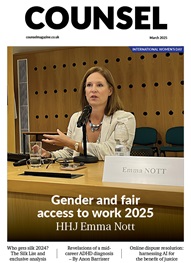

Efforts continue on gender equality, support for the Bar, meaningful reform for the sector and advocating for the rule of law
To mark International Women’s Day, Louise Crush of Westgate Wealth Management looks at how financial planning can help bridge the gap
Casey Randall of AlphaBiolabs answers some of the most common questions regarding relationship DNA testing for court
Leading drug, alcohol and DNA testing laboratory AlphaBiolabs has made a £500 donation to Beatson Cancer Charity in Glasgow as part of its Giving Back campaign
Girls Human Rights Festival 2025: a global gathering for change
Exclusive Q&A with Henry Dannell
Patrick Green KC talks about the landmark Post Office Group litigation and his driving principles for life and practice. Interview by Anthony Inglese CB
Desiree Artesi meets Malcolm Bishop KC, the Lord Chief Justice of Tonga, who talks about his new role in the South Pacific and reflects on his career
Sir Nicholas Mostyn, former High Court judge, on starting a hit podcast with fellow ‘Parkies’ after the shock of his diagnosis
Exclusive QA with Henry Dannell
Once you submit your silk application, what happens next? Sir Paul Morgan explains each stage of the process and reflects on his experience as a member of the KC Selection Panel